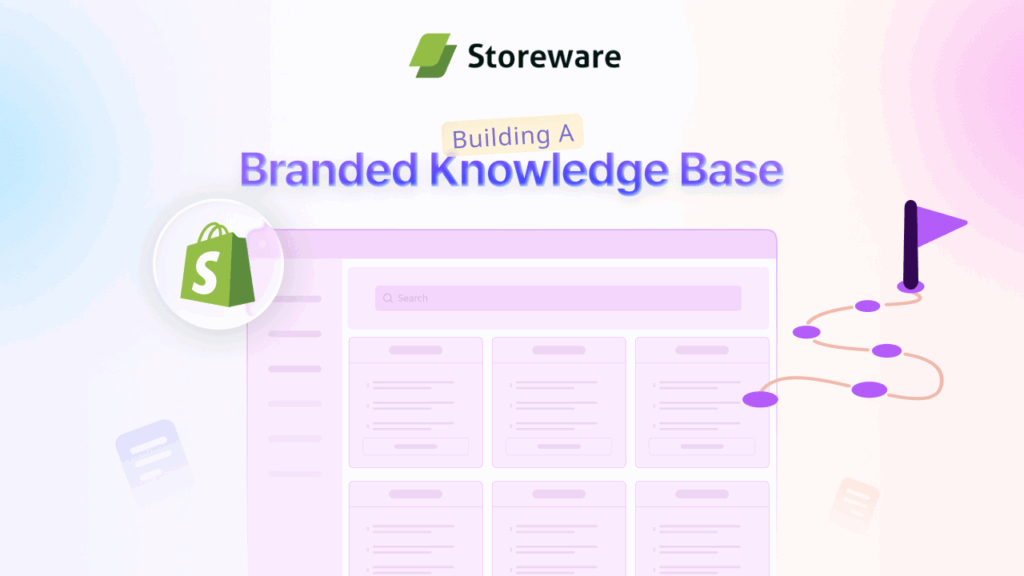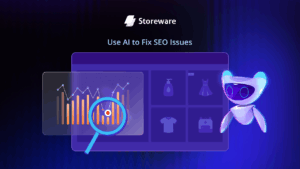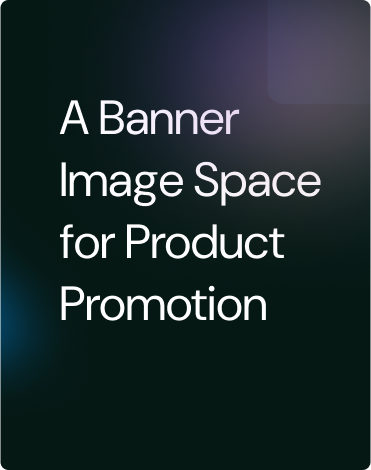A well-structured knowledge base in Shopify is one of the best ways to empower your customers and lighten your support team’s load. Instead of waiting for replies, shoppers can instantly find answers through step-by-step guides, FAQs, and helpful resources, all in one branded hub.
With BetterDocs for Shopify, you can set up a professional, customizable knowledge base in minutes, complete with AI writing assistance and smart search. In this blog, we will show you how to build a branded knowledge base that enhances customer experience and streamlines your support.
Understanding What a Knowledge Base Is and Its Benefits for Your Shopify Store
A knowledge base is an online self-service hub where customers can access detailed information about your products, services, policies, and common questions. Unlike isolated FAQs, a knowledge base is typically better organized, deeper, and covers more topics.
The benefits of a knowledge base for your Shopify store include:
- Improved Customer Experience: Customers get immediate answers whenever they want without waiting for a response.
- Reduced Support Tickets: By offering self-service, many common questions never reach your support staff, freeing them to handle complex issues.
- Increased SEO Traffic: Knowledge base articles with keyword-rich content can attract buyers via search engines.
- Consistent Brand Messaging: A branded knowledge base ensures your customers receive accurate, up-to-date, and on-brand information.
BetterDocs for Shopify is designed to help you use all these benefits easily. It integrates seamlessly with your store and offers powerful tools unique to Shopify merchants.
Before You Build: Key Steps for a Strong Knowledge Base
Before you jump into writing your knowledge base articles, take a moment to prepare and plan. This preparation will make the building process more efficient and the end product more useful. Here are key steps to prepare:
- Gather Customer Questions: Review your existing customer support requests, emails, chats, and comments to discover common questions and pain points.
- Define Content Categories: Group common queries and topics into clear categories such as Shipping, Returns, Product Usage, and Account Management.
- Decide Content Types: Decide if you want FAQs, step-by-step product guides, troubleshooting instructions, policy documents, or all of these.
- Plan Structure: Outline your knowledge base structure with categories and subcategories so customers can easily navigate through topics.
This initial planning helps you create a knowledge base that is well-organized and truly meets your customers’ needs. Next is to find a trustworthy Shopify app that will help you throughout the knowledge base building from scratch.
Steps to Install BetterDocs on Your Shopify Store with Ease
Here are the steps to install BetterDocs on a Shopify store: find the app, install it from the Shopify App Store, and complete the quick onboarding to launch the knowledge base.
Step 1: Add New Documentation
To add new documentation on Shopify using BetterDocs, go to the BetterDocs dashboard and click on the ‘Create doc’ button, as shown below.

Step 2: Add A Title & Permalink To Your Doc
Clicking on this will open a customizer window. In this pop-up window, you can add a suitable title to your documentation in the editable field under ‘Title’, as shown below.
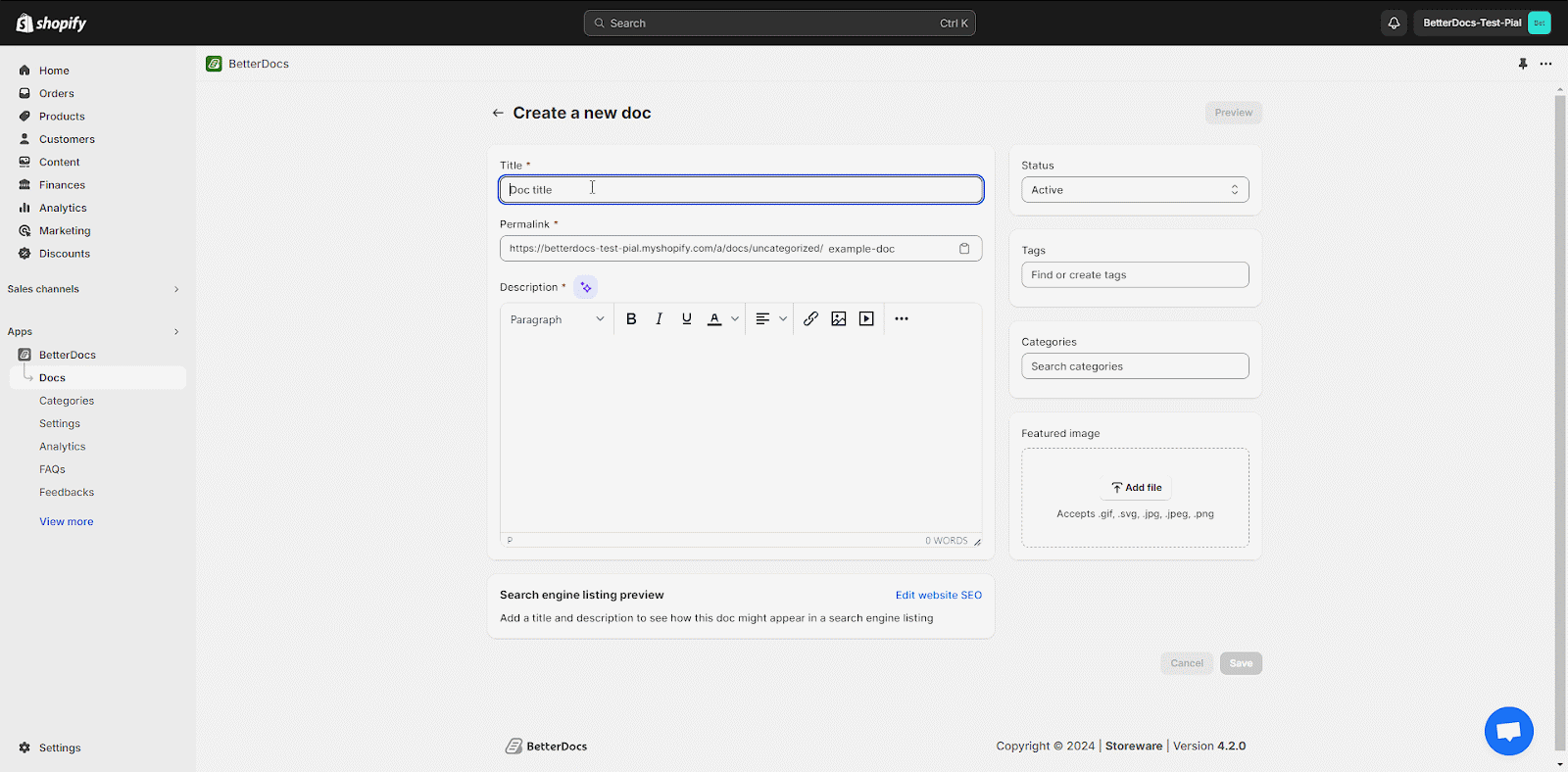
This will automatically add a slug for the permalink of your documentation. However, you can easily click on the editable permalink slug to make necessary changes, as shown.
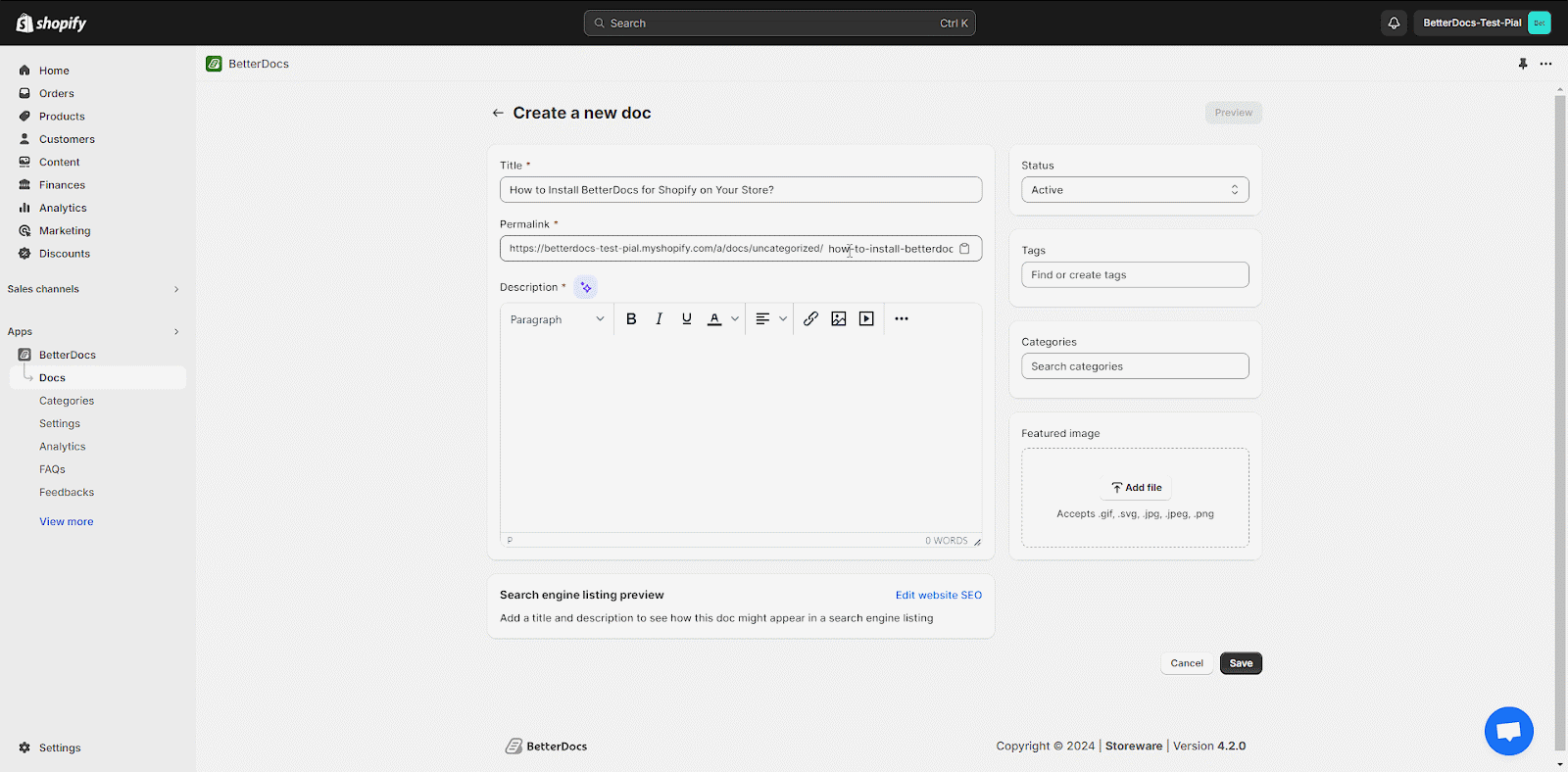
Step 3: Add The Documentation Content
Then, simply add your documentation content to the ‘Description’ field. You can also add descriptions with the ‘Generate with AI’ option, along with adding images and videos directly to this input field, and edit using the options given.
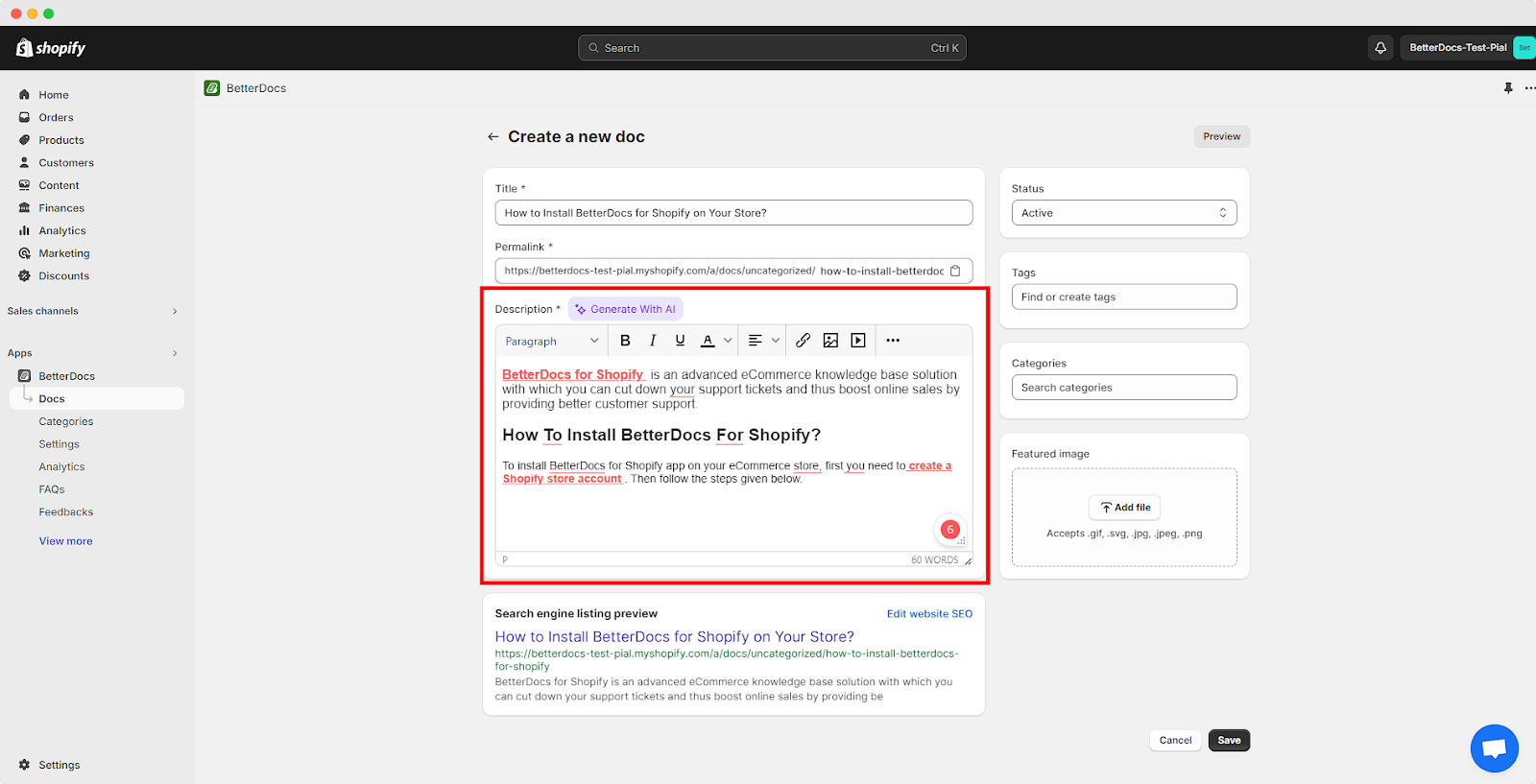
Step 4: Insert A Featured Image
Afterward, you can add a featured image to your doc to help your customers understand what the document is about. To do so, simply click on the ‘Add File’ button in the ‘Featured Image’ section. Select the file you want to set as the featured image.
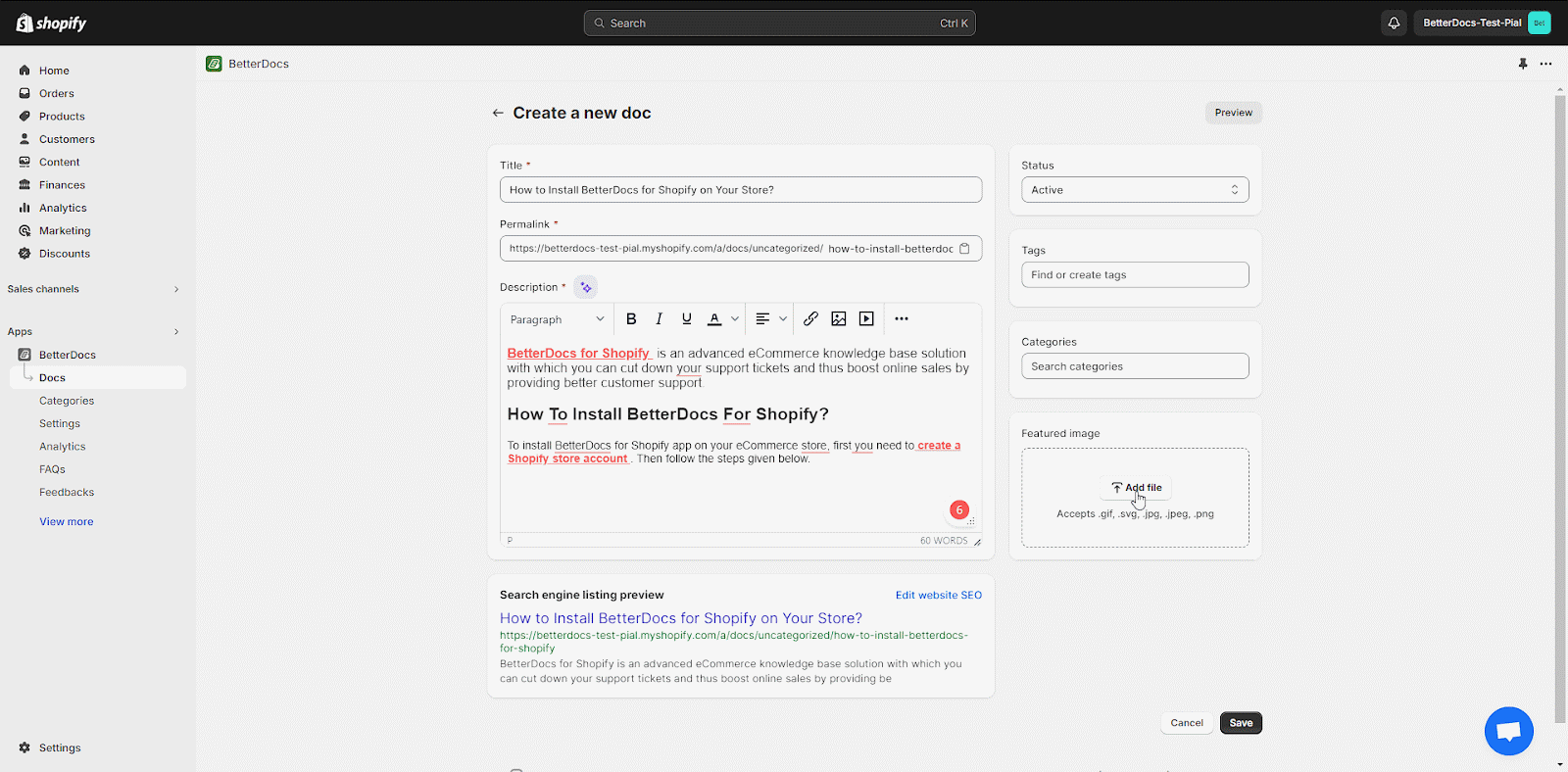
Step 5: Select Doc Tags & Categories
To organize your product documentation page better, set the Tags & Categories of your documentation. Add proper tags as needed. In the ‘Tags’ field, click on ‘+Add’ to add tags. Then select categories. Check out this documentation to learn how you can easily add categories, parent categories, and tags.
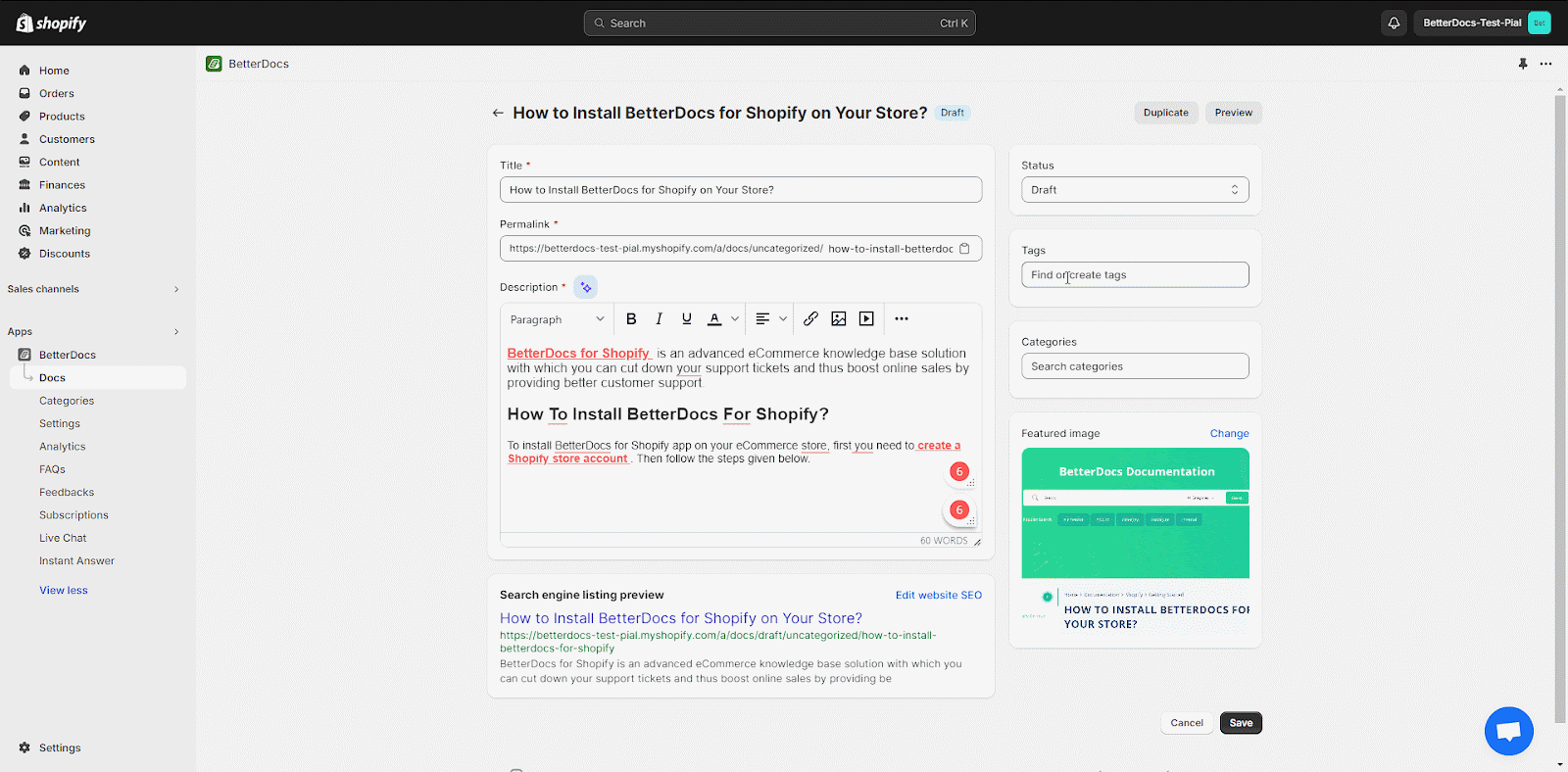
Step 6: Publish The Documentation
Finally, click on the ‘Status’ drop-down menu and click on the ‘Active’ option and then the ‘Save‘ button to publish and add the new document to your store’s documentation page. You can also keep the doc drafted by simply saving the documentation status ‘Draft’ from the drop-down menu.
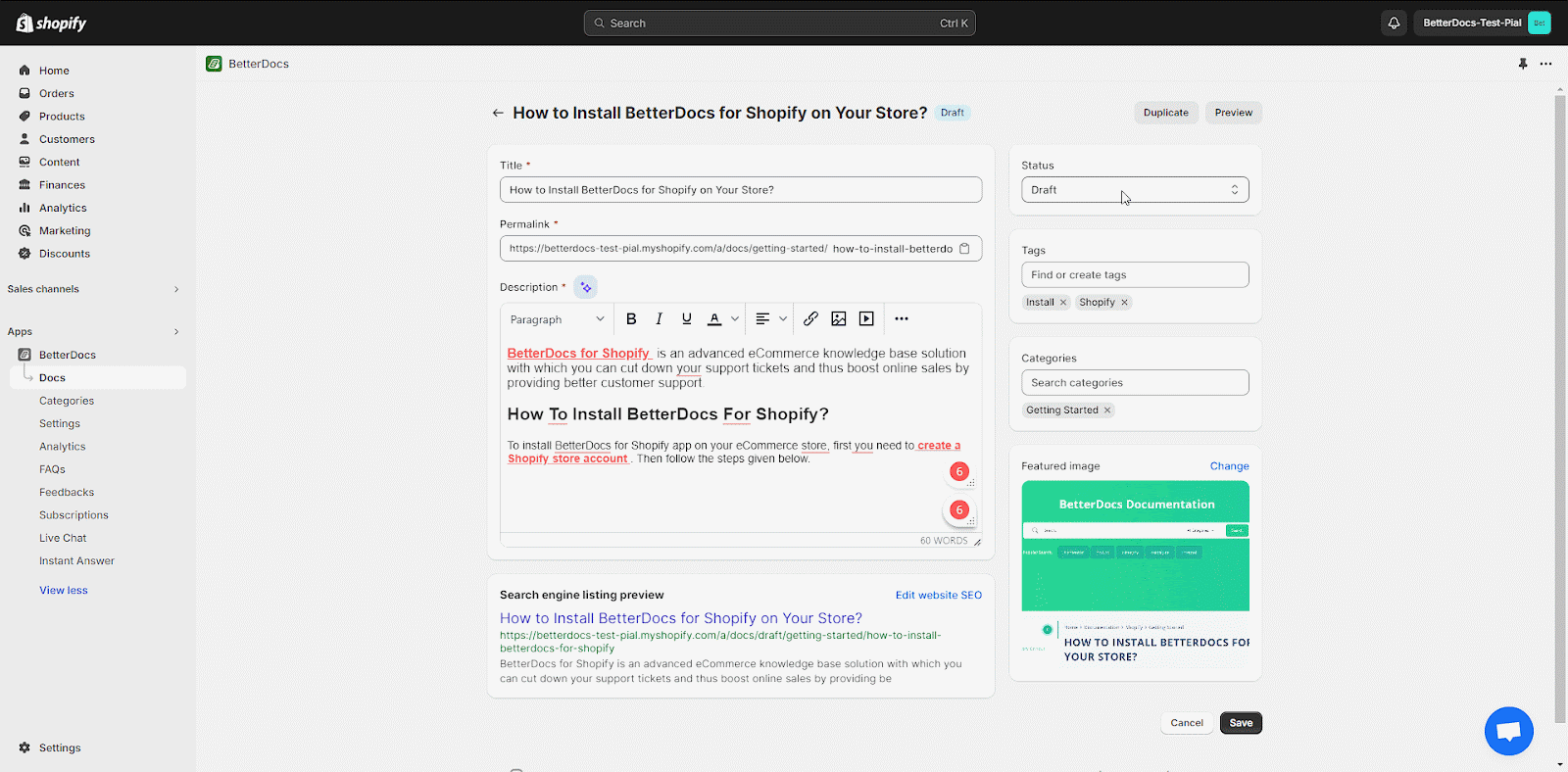
The image below shows how your new documentation will look to your store visitors and customers.
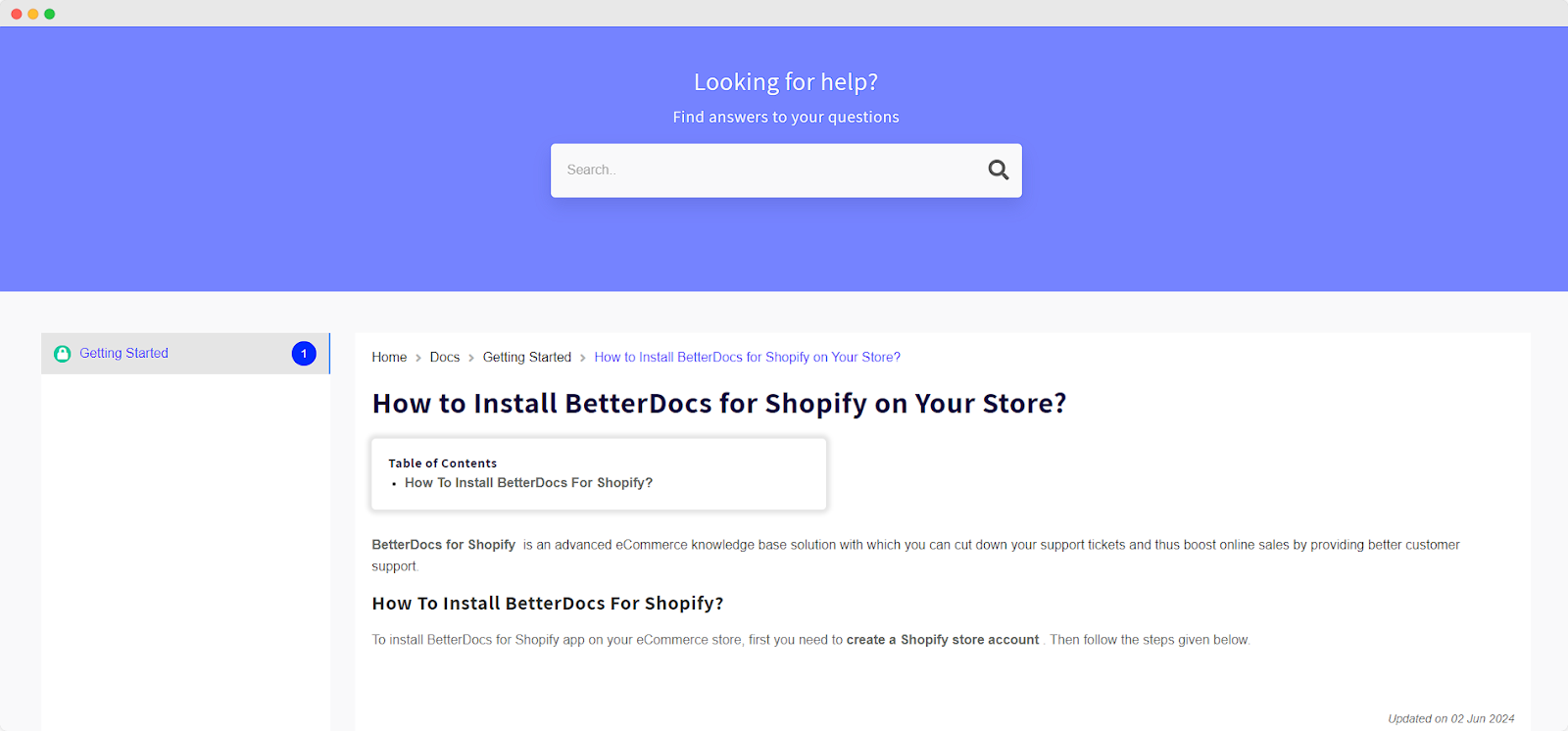
This is how easily you can add new documentation to your knowledge base on Shopify using BetterDocs. The entire installation is designed for beginners but is also flexible enough to serve advanced users, ensuring a smooth transition from zero to a fully functional knowledge base in just minutes.
Creating Your First Documentation Pages with BetterDocs
Creating documentation pages in BetterDocs is intuitive and requires just a few steps to publish useful articles for your customers. On the BetterDocs dashboard, click on the “Create Doc” button to start.
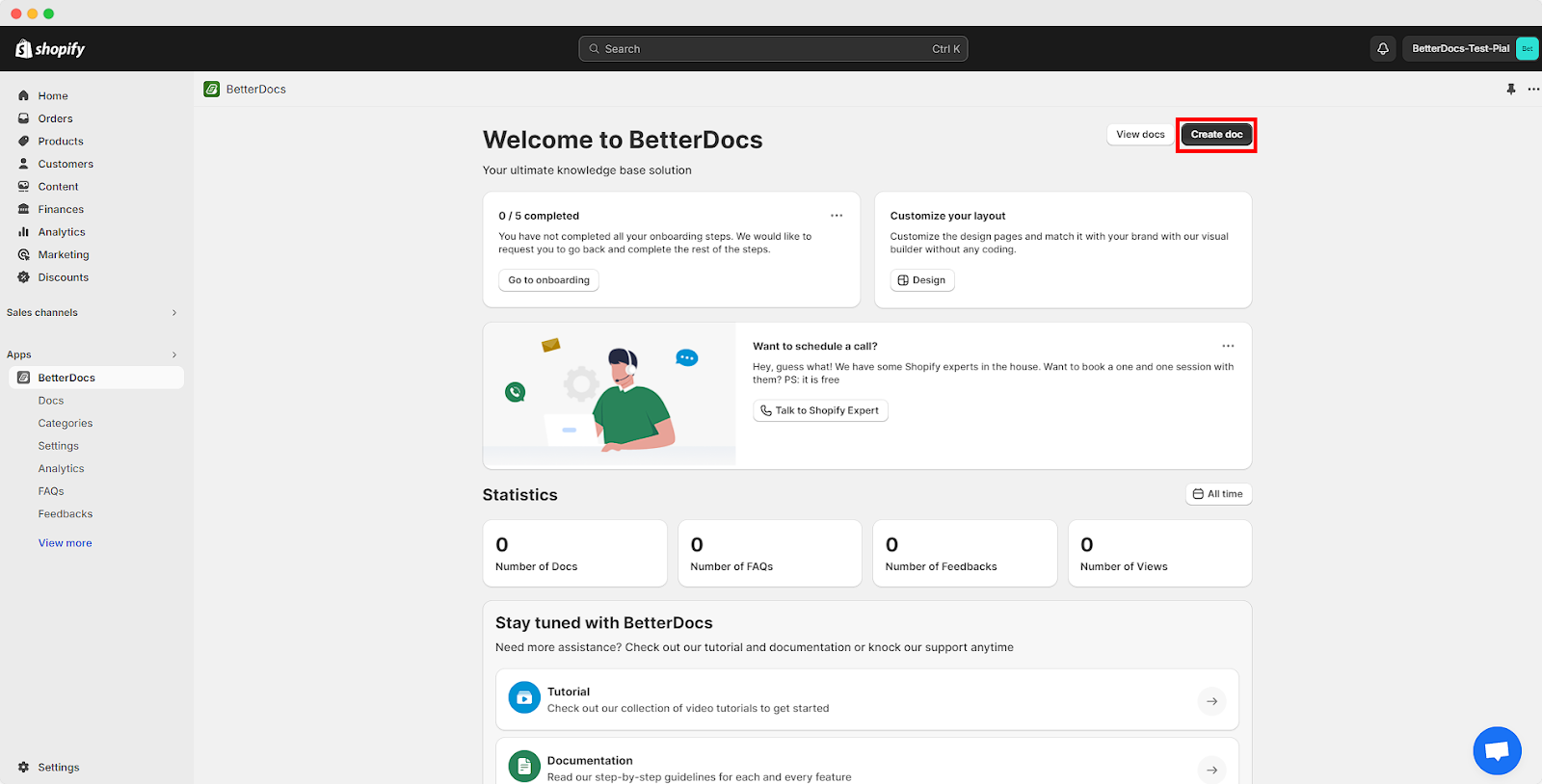
The first step is to provide a clear and concise title for your document. This title will not only help users find the information easily but also improve your SEO, so keep it relevant and keyword-friendly.
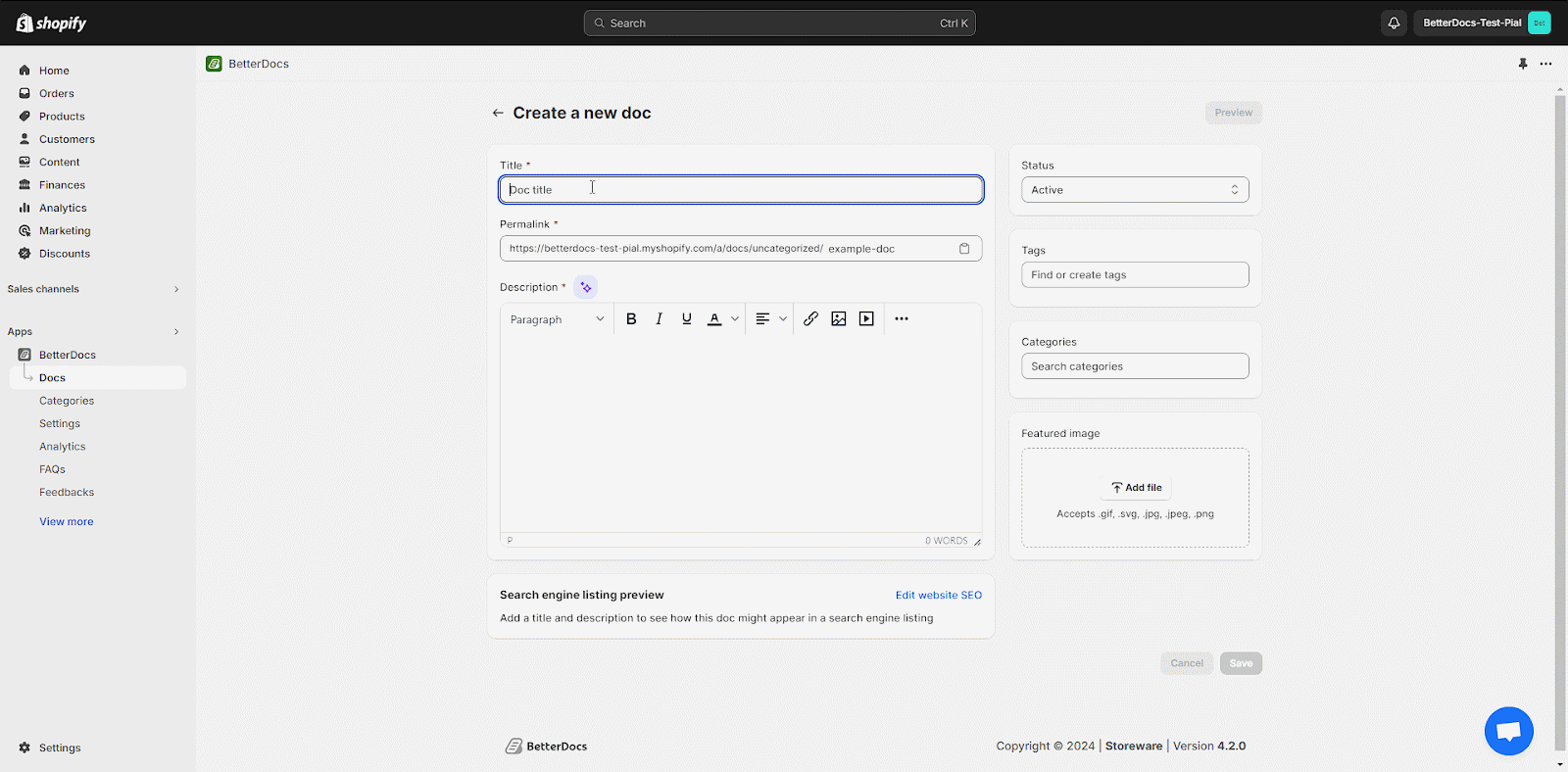
After naming your documentation, you can set the URL slug for the page, which appears in the address bar. A clean, easy-to-read URL makes it simpler for customers to share or bookmark the page.
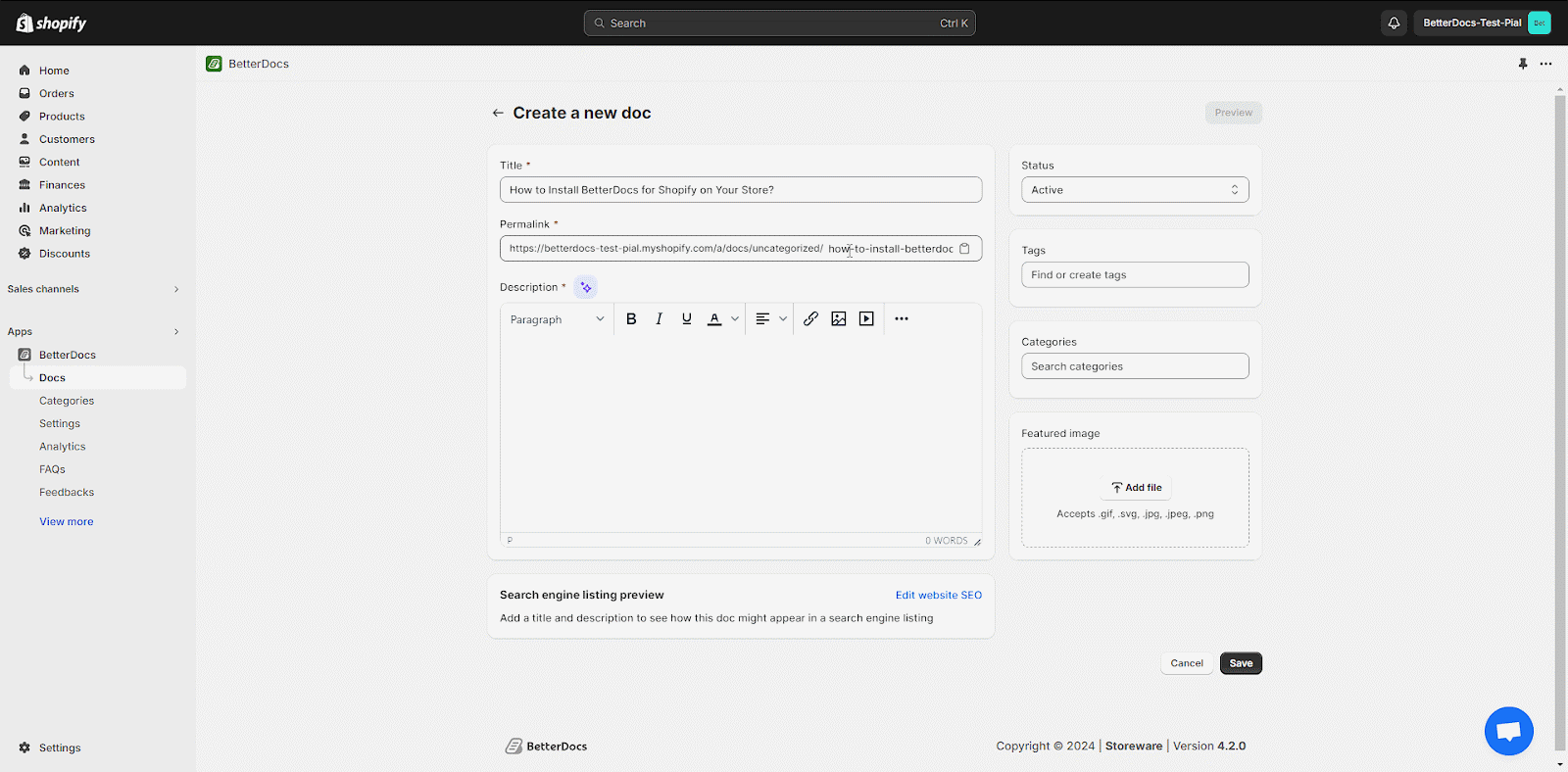
Next comes the content creation area, where you can write detailed answers, instructions, or guides. BetterDocs supports rich text formatting, so you can add headings, bullet points, numbered lists, hyperlinks, and more to make your documents easy to read and navigate.
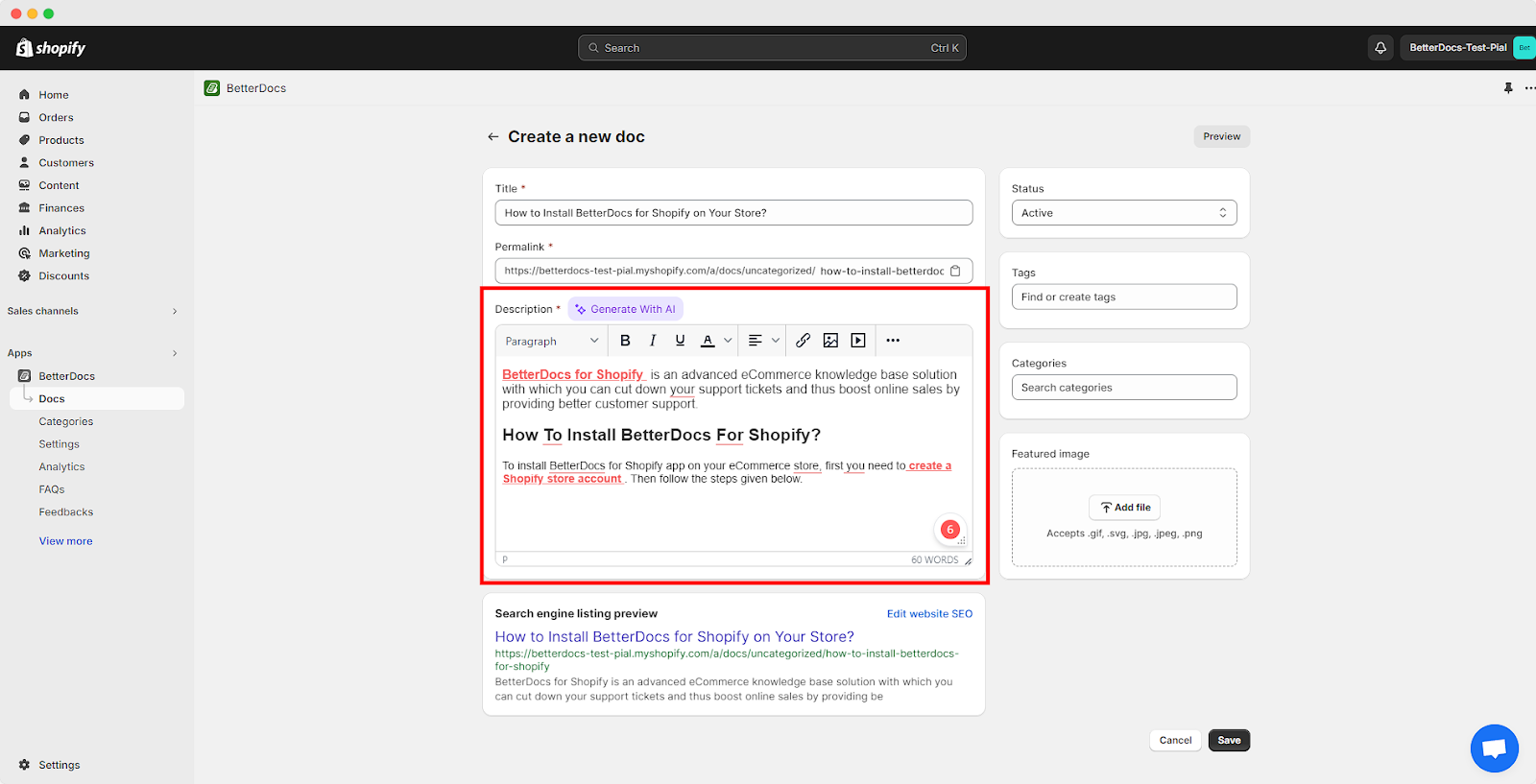
Additionally, you can insert images and videos to provide visual support that complements your text.
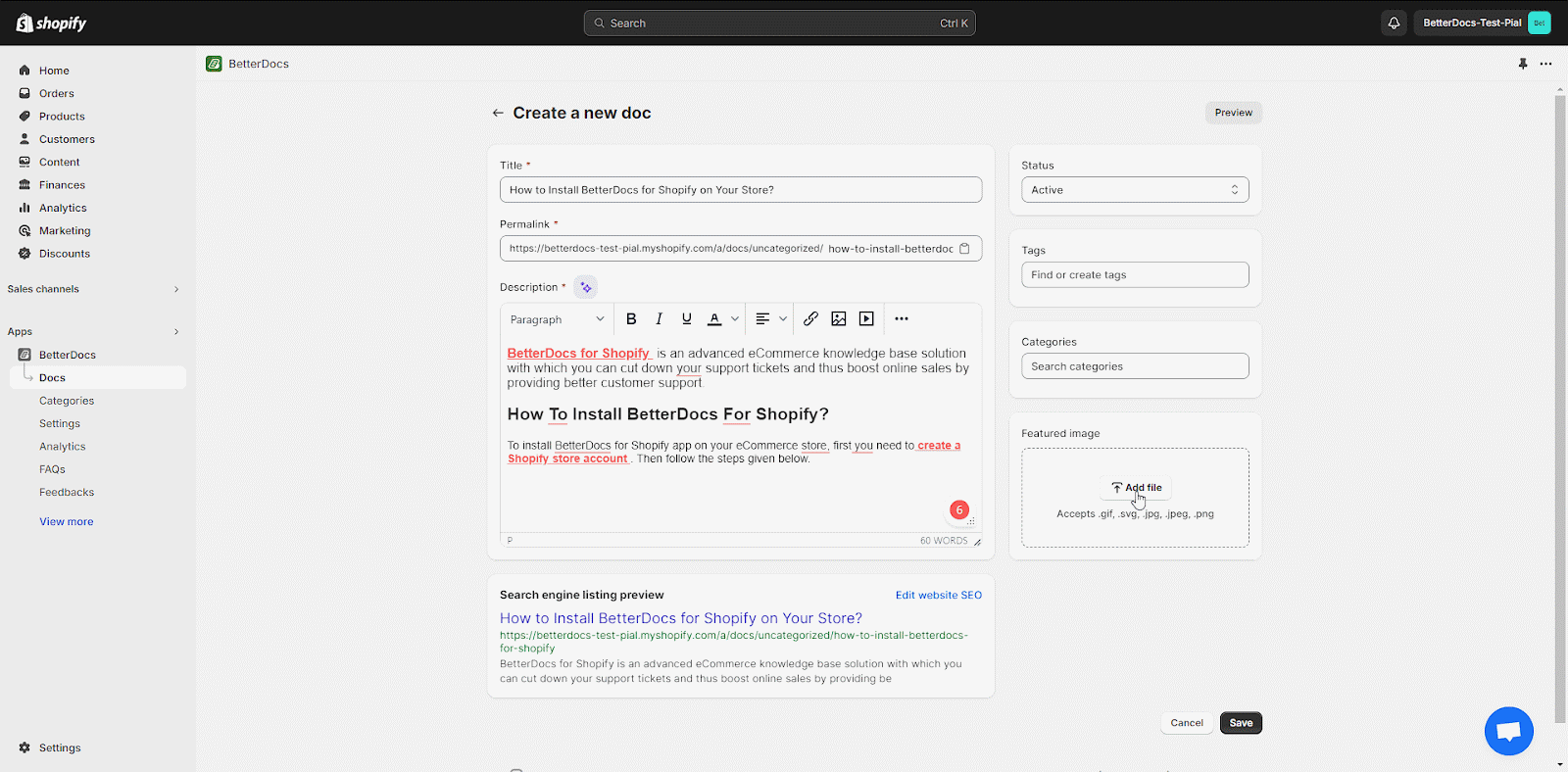
If you want to save even more time, BetterDocs offers a built-in Magic AI Autowrite feature that can generate draft content or help rewrite existing text, making documentation faster without sacrificing quality.
Once you finish writing, preview the document to check how it will appear to your customers. If everything looks good, simply publish it to make the article live. You can always edit or update documentation later as your store evolves.
Organizing Your Knowledge Base with Categories and Tags for Seamless Navigation
If you have already installed BetterDocs in your Shopify store, you can now add categories and tags to your new knowledge base easily. Follow this tutorial step by step.
Step 1: Create A New Category
To create a new category, click on ‘Categories’ and hit the ‘Add a new category’ button. Along with adding new categories, you can now also create subcategories and nested categories for a more organized approach.
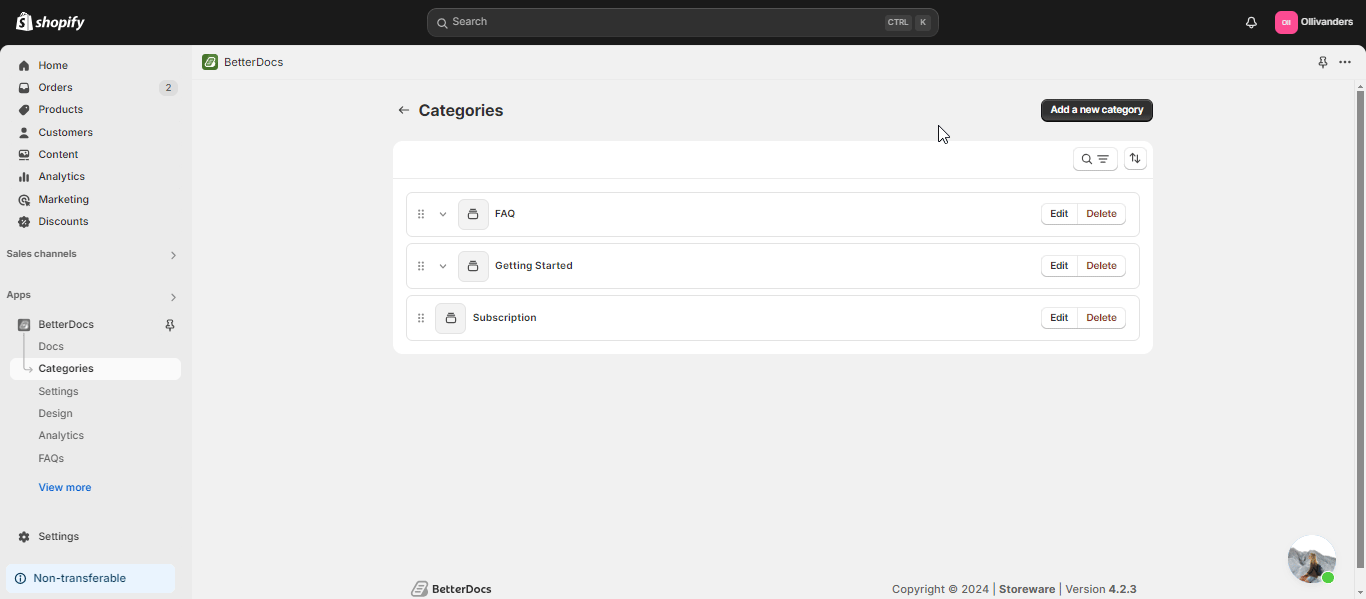
Step 2: Provide Details For The New Category
Now you need to give a suitable title for the newly created category. You can also add the ‘Category slug’ that comes with the edit option. Provide a proper ‘Category Description’ in the description box.
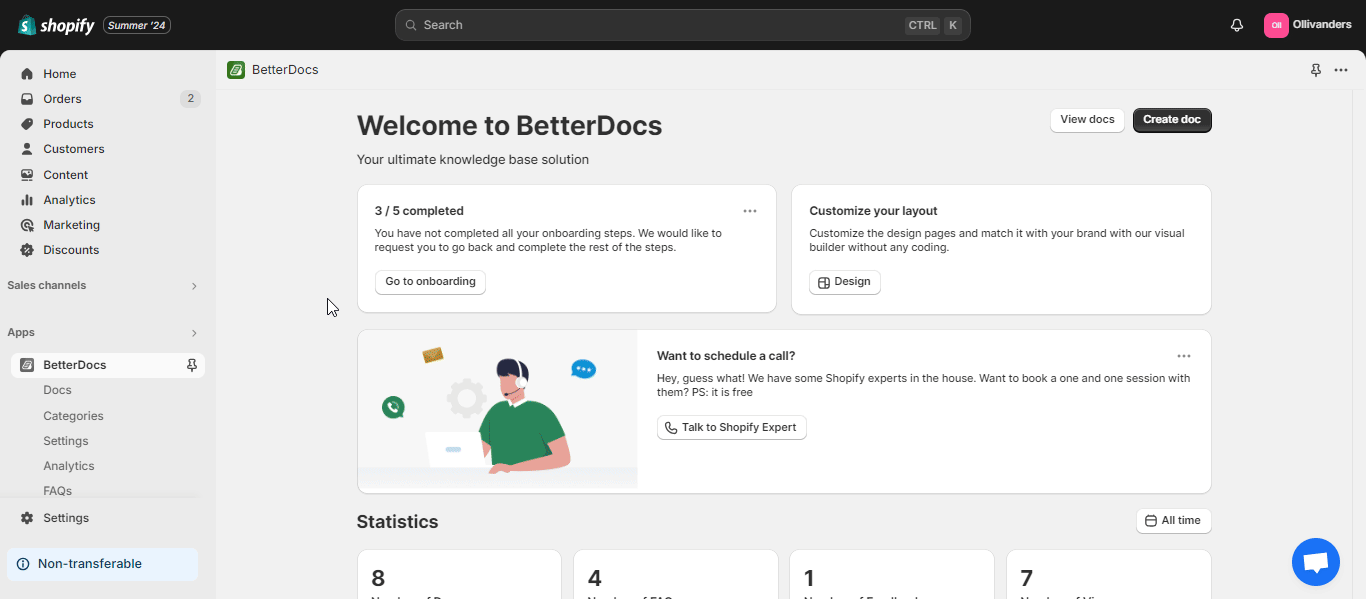
This is how you can easily create several categories using Betterdocs for Shopify. However, while creating categories or adding any information, if you don’t click on the ‘Save’ button, you’ll get a warning message, as shown below, to ensure you’ve saved your information properly before moving to another menu or tab.
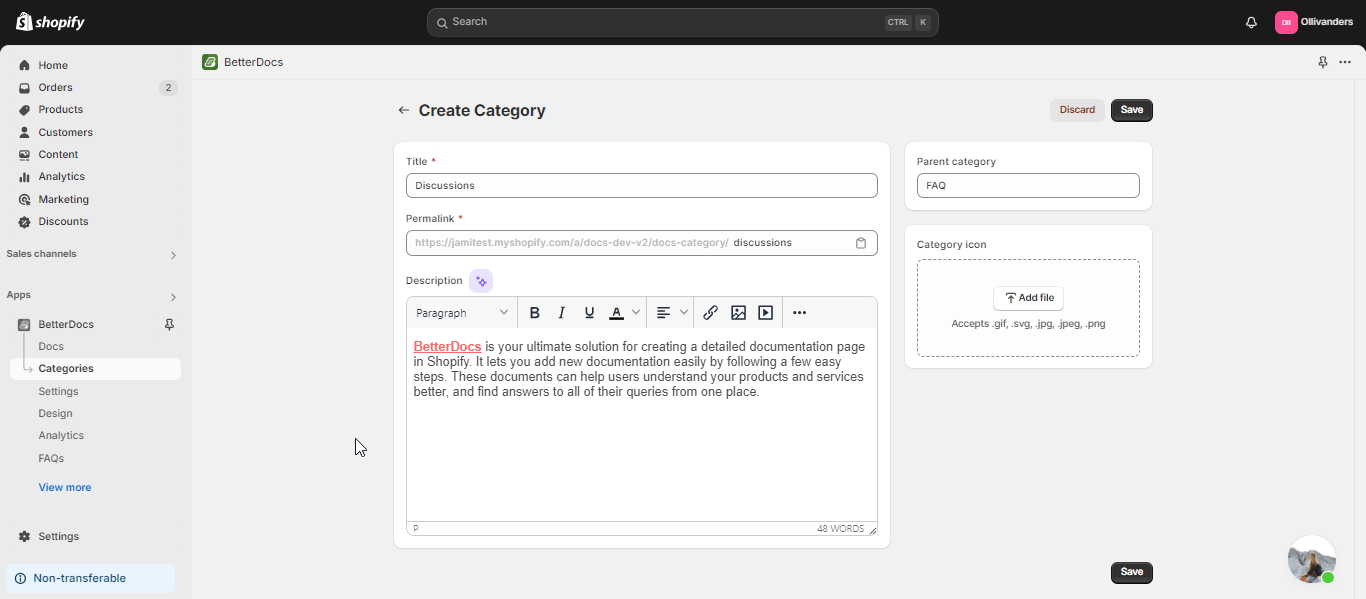
How To Add Tags To New Docs?
To add individual tags to any of your documentation, open a newly created doc from your dashboard. Click on the edit icon of the doc.
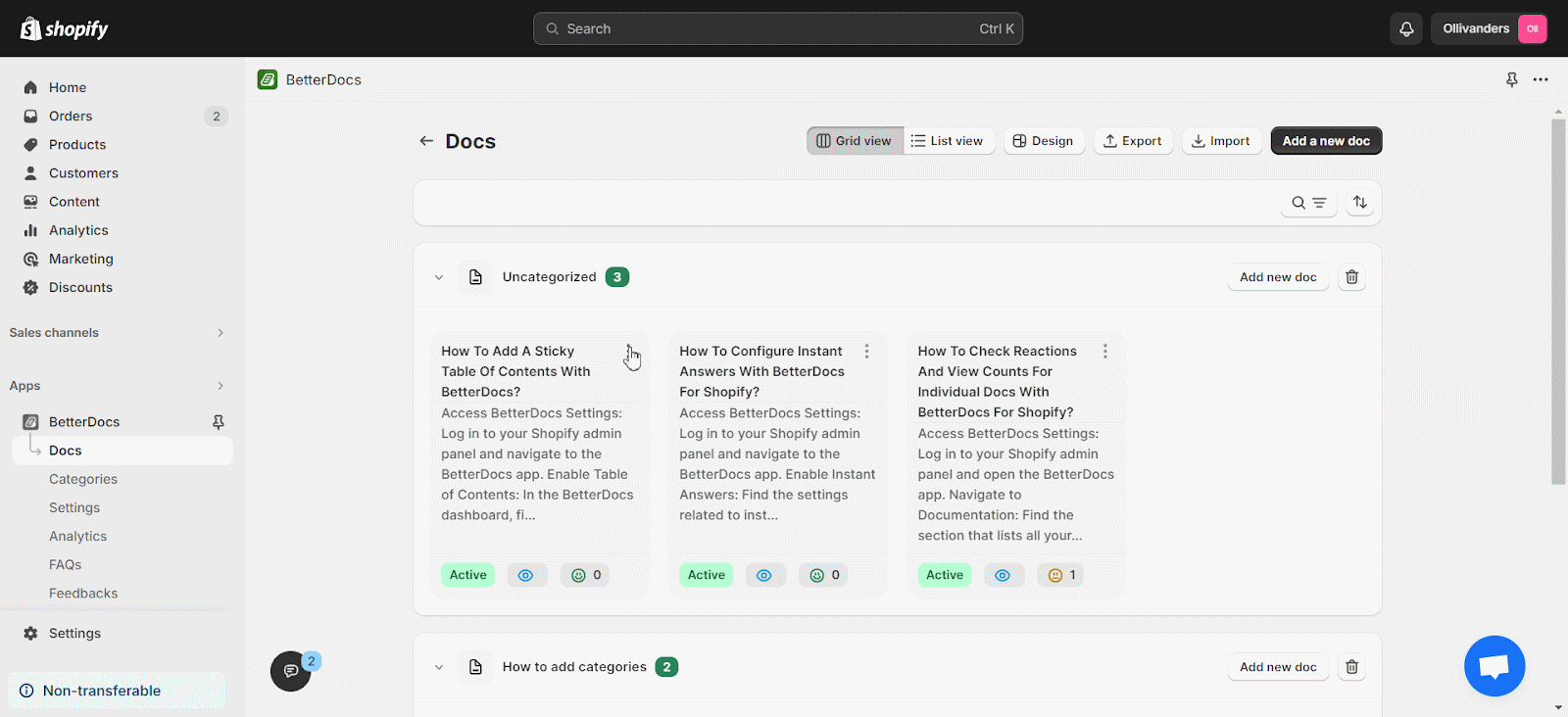
After clicking on the ‘Edit’ button, a new window will open up. You can add multiple tags in the ‘Tags’ field as well.
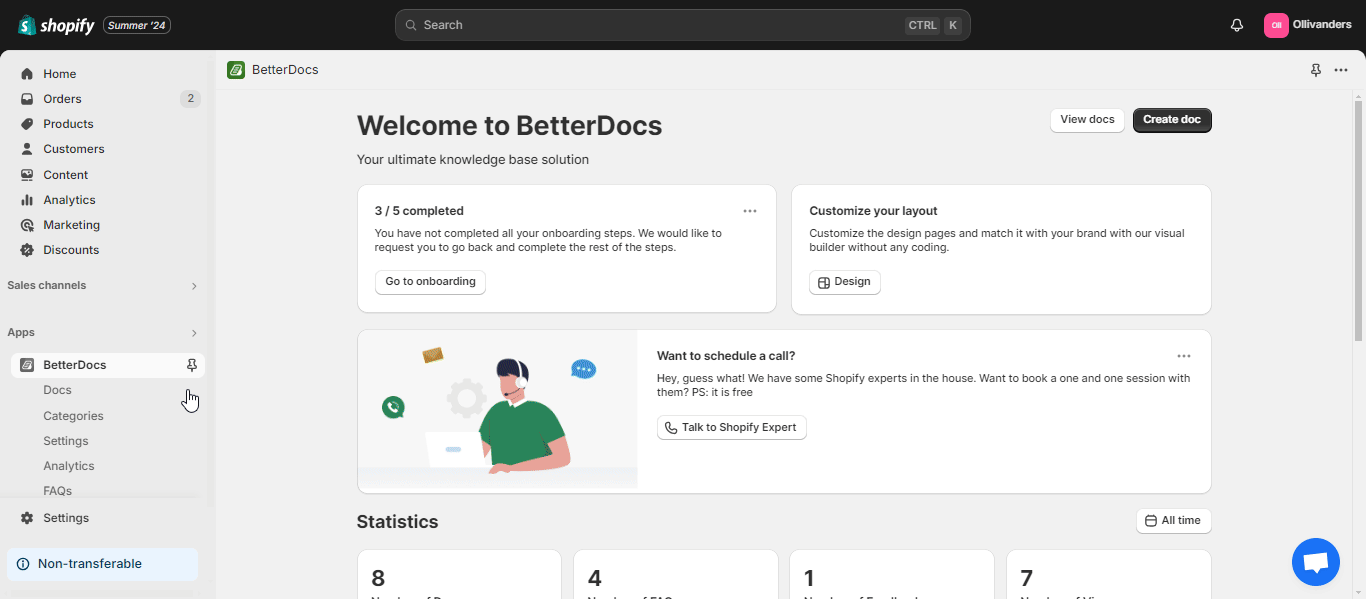
This is how you can create and add categories and tags to your knowledge base using BetterDocs for Shopify.
Customizing Your Knowledge Base to Match Your Brand Identity
BetterDocs for Shopify app lets you design a knowledge base easily and thus create informative, attractive documentation. Follow this step-by-step guide to successfully design your knowledge base on Shopify with BetterDocs.
First, navigate to the ‘Design’ tab from where you can edit the ‘Basic Options’ and ‘Category Column Settings’. From the ‘Basic Options’, you can change the layout, change the content area width, the background color, and so on. Click on the ‘Save Changes’ button to save the progress.
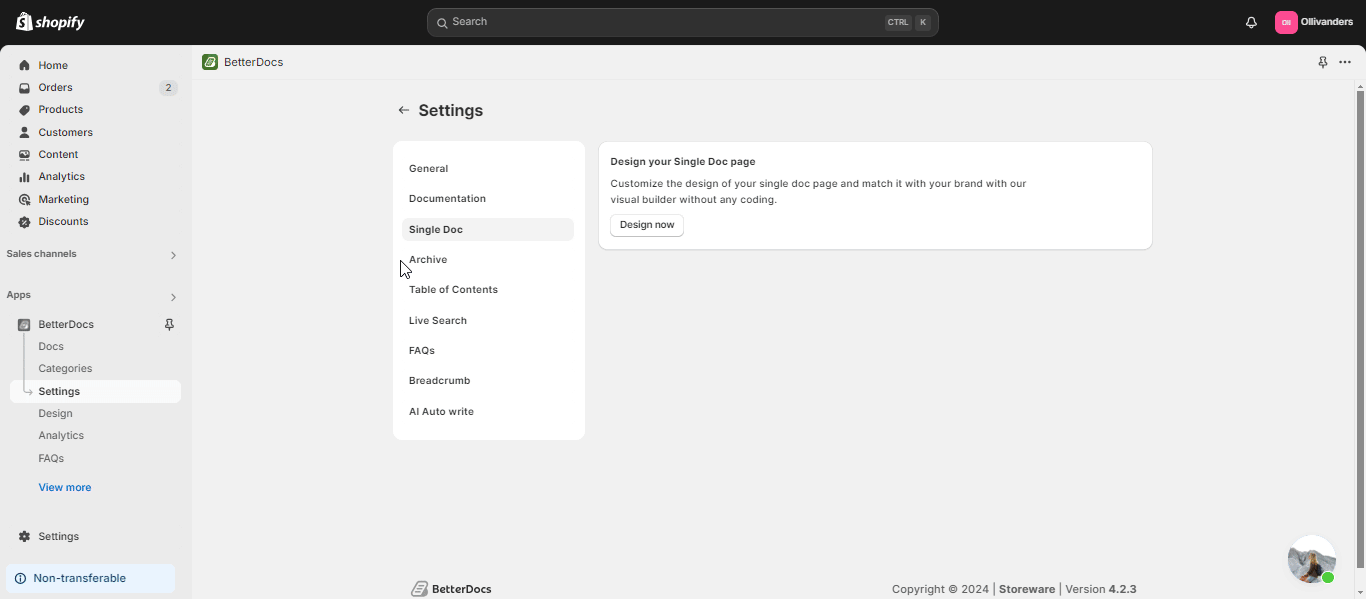
Next, click on the ‘Single Docs’ option and customize the ‘Basic Options’ and ‘Doc Title’. ‘Breadcrumb’, and ‘Doc Content’ as you need. Click on ‘Save Changes’ after you are done with the single doc page customization.
However, you will find two more options here, called Doc reaction and Doc navigation. You can turn these on or off with a toggle button. Plus, you can customize the reaction position, title, and success message with your own preferences and words. You can also modify the navigation of your document with a suitable color, margin, padding and more for your users.
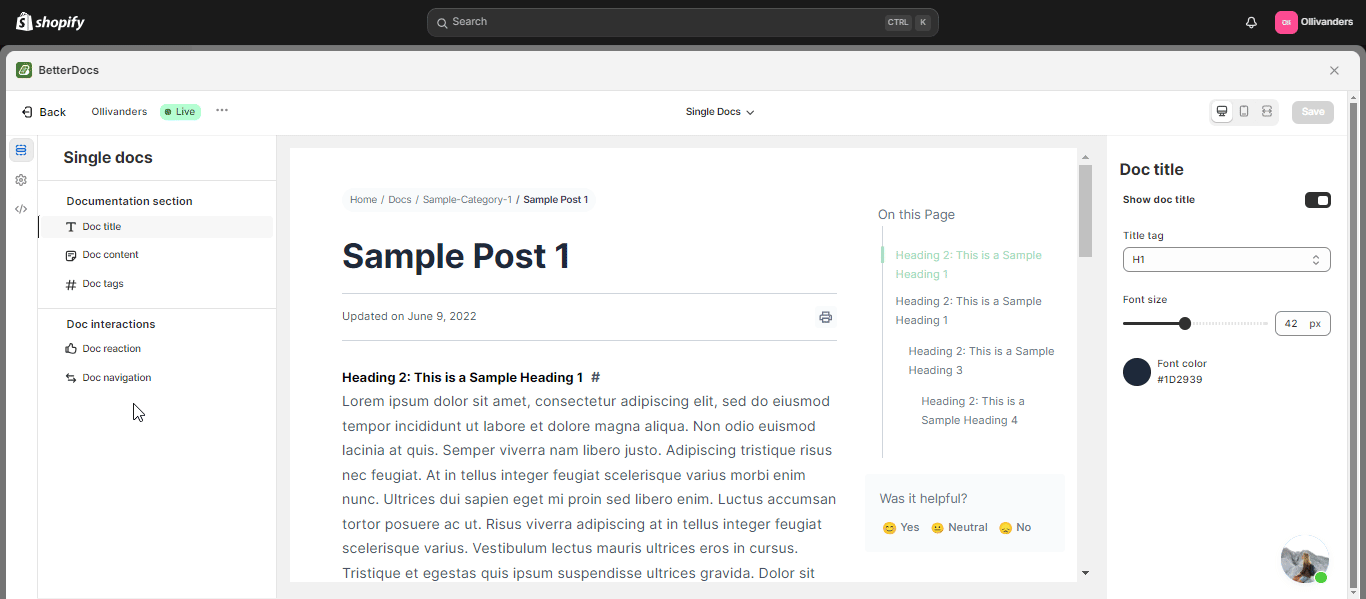
Afterward, you can even change the default settings of ‘Archive’, ‘Sidebar’, ‘Table Of Content’, and ‘Live Search’.
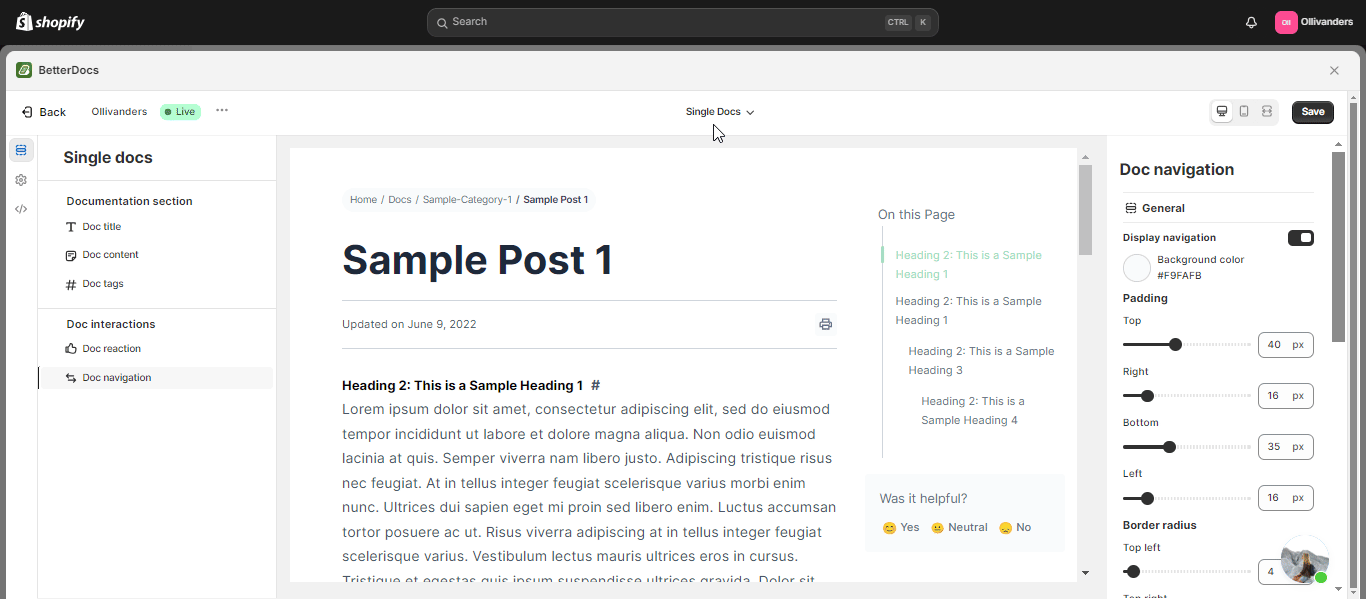
This is how you can easily design your knowledge base for Shopify using BetterDocs.
Launching Your Knowledge Base and Adding Interactive Features
When your content is ready and organized, it is time to launch:
- Publish your articles by toggling the status from “Draft” to “Active.”
- Add the BetterDocs live search bar to your store so customers can instantly search all knowledge base content.
- Enable a sticky Table of Contents on longer articles to let customers jump directly to specific sections.
- Integrate live chat features like WhatsApp or Messenger for customers who want instant personalized support within the knowledge base.
These interactive features make your knowledge base more user-friendly and dynamic.
Keeping Your Knowledge Base Updated and Relevant Over Time
A knowledge base is not a set-it-and-forget-it project. Regular maintenance keeps it valuable:
- Review analytics to see which articles are accessed most and which search terms are used.
- Gather customer feedback through ratings or comments to identify areas needing improvement.
- Update content when there are product changes, new policies, or common new questions that arise.
- Use BetterDocs’ analytics dashboard to continually optimize the quality and coverage of your knowledge base.
Consistent updates ensure your customers always find accurate and helpful information.
Advanced Features of BetterDocs That Boost Customer Support and Store Efficiency
BetterDocs is more than just a simple article repository. It offers powerful advanced features that increase your store’s support capabilities:
- Order Tracking: Customers can track their order status directly within the knowledge base.
- AI-Powered Content Creation: Generate or enhance articles automatically with AI assistance.
- Live Chat Integration: Offer real-time messaging through WhatsApp or Facebook Messenger.
- Detailed Analytics: Monitor search queries, article performance, and user behavior to improve content.
- Flexible Pricing: BetterDocs offers a free plan for small stores and scalable paid tiers as your business grows.
Take Your Shopify Support to the Next Level with BetterDocs
Building a branded knowledge base with BetterDocs is a smart investment in your Shopify store’s future. It empowers your customers to find answers instantly, reduces support workload, and strengthens your brand’s credibility. With its easy setup, powerful customization, and helpful AI tools, BetterDocs is the ideal app to create a professional, user-friendly knowledge base tailored to your store.
Have you found our blog useful? If you do, then please subscribe to our blog for more tutorials, guides, news, and updates.